If you don’t like the default Add to Home button and if you want to add your own custom “Add to Home” banner then follow the below steps.
- You will find this option in WordPress Dashboard -> Navigate to PWA option -> Settings -> Features -> Enable this “Custom Add To Home Banner” option. Click on the “gear” icon like below the screenshot.
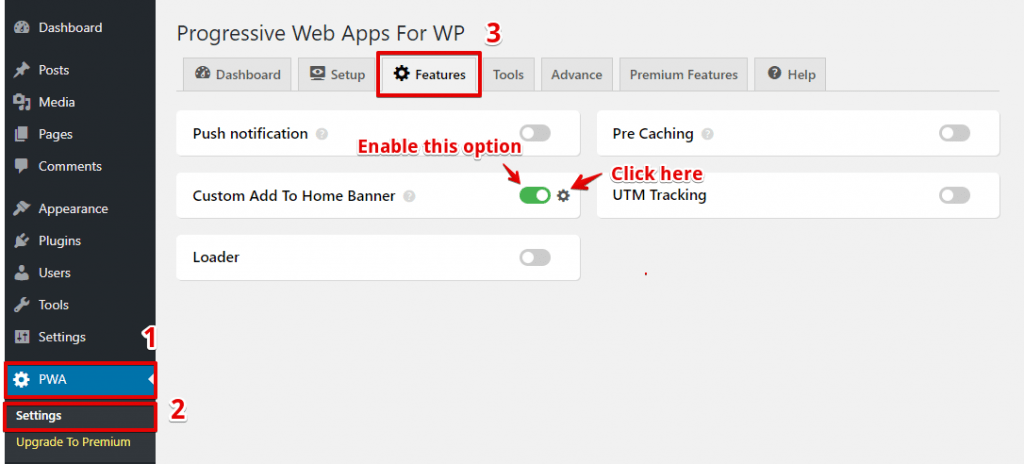
- Once you click on the gear icon you can access the Settings page. Check the “Custom Add To Home Banner” option.

- First, you need to check this option – Show custom responsive add to home banner popup.
- If you want to enable on the desktop then check – enable on desktop option.
Customizing Add to Home Banner
- You will find this option in WordPress Dashboard -> Navigate to PWA option -> Settings -> Features -> Enable this “Custom Add To Home Banner” option. Click on the “gear” icon Custom Add To Homescreen Customization.
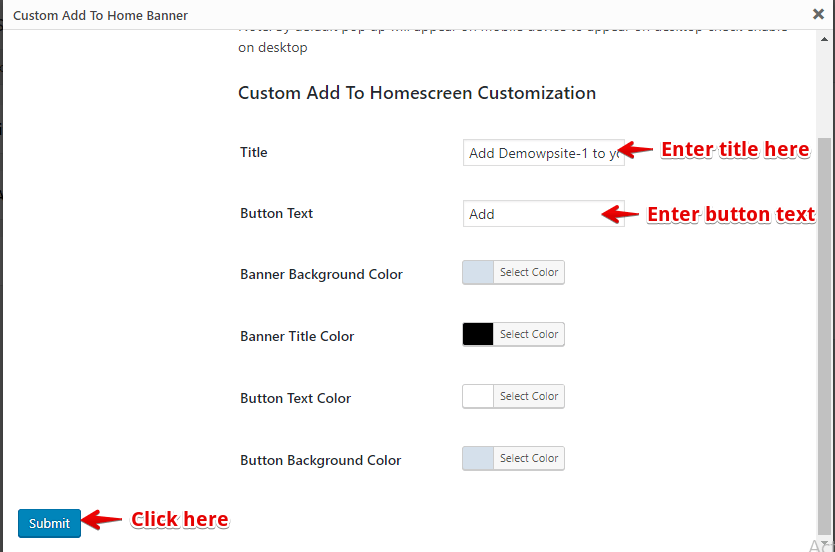
- By using this option you can change the title, button text, background color, Banner title color, Banner Text color, and Button background color.
The Output of Custom Add To Home Banner in Desktop
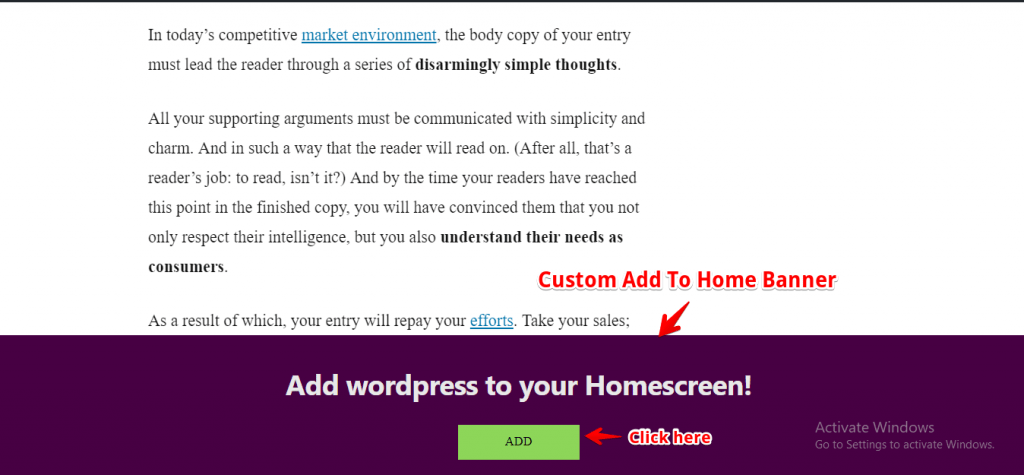
- Once you click on the Add button App it will show pop up message Install the app you need to click on the install button like below the screenshot.
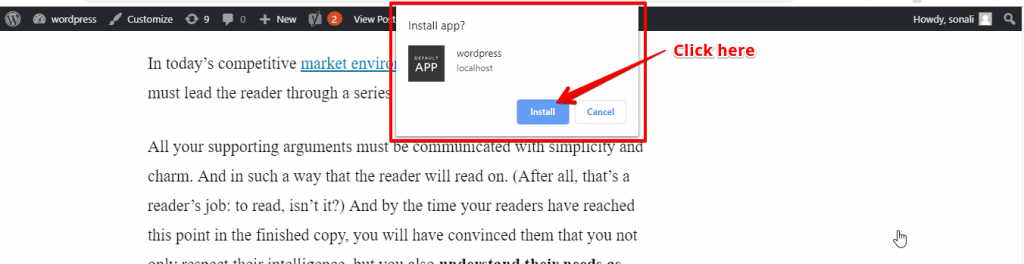
- Once you click on install button app will be installed on your Desktop and mobile
That’s it for this tutorial!
We hope we’ve clear your doubts in case If you have any feedback or questions, Just contact us hereand we are always available for you.